Unlock the power of Synology for seamless data recovery – your comprehensive guide awaits.
In the contemporary digital era, data is crucial for individuals as well as corporations. Whether it’s important documents, cherished memories captured in photos and videos, or critical business files, the loss of data can be devastating. Fortunately, advancements in technology have made data recovery more accessible and reliable than ever before. Synology, a leading provider of network-attached storage (NAS) solutions, offers robust data recovery options that can help users retrieve lost or corrupted data efficiently. In this comprehensive guide, we’ll explore the various aspects of Synology nas data recovery , from prevention strategies to recovery methods.
Understanding Data Loss
Before getting into data recovery options, it’s important to understand the most common reasons for data loss.
Data loss can happen for a number of different reasons, including:
- Hardware failure: Hard drives, SSDs, and other storage devices can fail unexpectedly due to mechanical issues, wear and tear, or manufacturing defects.
- Human error: Accidental deletion, formatting the wrong drive, or mishandling storage devices can lead to data loss.
- Software corruption: Malware infections, software bugs, or operating system errors can corrupt data stored on storage devices.
- Natural disasters: Data loss may arise from physical damage to storage devices caused by fires, floods, earthquakes, and other natural disasters.
- Theft or loss: Theft or loss of storage devices can result in unrecoverable data loss if backups are not in place.
Preventative Measures
While data loss is sometimes inevitable, implementing preventative measures can significantly reduce the risk and impact of data loss.
The following are some recommended procedures to avoid data loss:
Frequent backups: Put in place a thorough backup plan that entails routine backups of all important data. Synology NAS devices offer built-in backup solutions such as Synology Hyper Backup, which allows users to schedule backups to remote servers, external drives, or cloud storage providers.
RAID configuration: Utilize RAID (Redundant Array of Independent Disks) configurations to protect against hardware failures. Synology NAS devices support various RAID levels, including RAID 1, RAID 5, and RAID 6, which provide data redundancy and fault tolerance.
UPS (Uninterruptible Power Supply): Install a UPS to protect against power surges and outages, which can cause data corruption or loss during write operations.
Regular maintenance: Perform regular maintenance tasks such as disk checks, firmware updates, and system health checks to ensure the integrity and reliability of storage devices.
Security measures: Implement robust security measures to protect against malware, unauthorized access, and data breaches. This includes setting up two-factor authentication, creating secure passwords, and updating software.
Data Recovery with Synology
Despite taking precautions, data loss can still occur. When faced with data loss, prompt action is essential to maximize the chances of successful recovery. Synology offers several data recovery options designed to help users retrieve lost or corrupted data effectively:
Synology Data Recovery Service: In the event of a catastrophic failure or data corruption on a Synology NAS device, users can utilize Synology’s Data Recovery Service. This service enables users to send their NAS device to a Synology service center for data recovery by experienced technicians. Moreover, The service is suitable for situations where conventional data recovery methods are unsuccessful or impractical.
Synology DiskStation Manager (DSM): Synology’s DiskStation Manager (DSM) is the operating system that powers Synology NAS devices. DSM includes built-in tools and features that facilitate data recovery, including:
1. File Station: File Station is a web-based file manager that allows users to browse, upload, download, and manage files stored on their Synology NAS. In the event of accidental deletion or file corruption, users can use File Station to search for and recover deleted or damaged files from the NAS.
2. Snapshot Replication: Snapshot Replication is a feature that allows users to take point-in-time snapshots of shared folders on their Synology NAS. In the same way, These snapshots capture the state of the shared folders at a specific moment, enabling users to restore files to a previous state in the event of data loss or corruption.
3. Data Scrubbing: Data Scrubbing is a maintenance feature that checks and repairs data integrity on Synology NAS devices. Data Scrubbing detects and corrects errors in stored data, helping to prevent data loss due to silent corruption or bit rot.
Third-party Data Recovery Software:
In addition to built-in tools and features, users can also leverage third-party data recovery software to recover lost or corrupted data from Synology NAS devices. Nas data recovery software can scan storage devices connected to the Synology NAS and recover deleted or lost files using advanced algorithms and techniques.
Step-by-Step Guide to Using Synology NAS Data Recovery Tool
Synology NAS Data Recovery Tool is a powerful software solution designed to help users recover lost or corrupted data from Synology NAS devices. Whether you’ve accidentally deleted important files, encountered data corruption, or experienced a hardware failure, this tool provides a straightforward way to retrieve your valuable data. In this step-by-step guide, we’ll walk through the process of using the Synology NAS Data Recovery Tool to recover your files effectively.
1: Download and Install the Synology NAS Data Recovery Tool
- Navigate to our website to download data recovery software .
- Locate the Synology NAS Data Recovery Tool and ensure you’re downloading it from a reputable source.
- Download the installation package that is appropriate for the Windows or macOS version of your operating system.
- Once the download is complete, double-click the installation package to begin the installation process.
- Follow the on-screen instructions to install the Synology NAS Data Recovery Tool on your computer.
2: Launch the Synology NAS Data Recovery Tool
- After installation, locate the Synology NAS Data Recovery Tool icon on your desktop or in your applications folder.
- Double-click the icon to launch the software.
3: Connect your Synology NAS Device
- Ensure your Synology NAS device is powered on and connected to your network.
- Use an Ethernet cable to connect your computer to the same network as the Synology NAS device.
- Launch the Synology NAS Data Recovery Tool and wait for it to detect your NAS device on the network.
4: Select the Target NAS Device and Volume
- Once the Synology NAS Data Recovery Tool has detected your NAS device. It will display a list of available devices and volumes.
- Select the target NAS device and volume from which you want to recover data.
- Click on the “Next” or “Continue” button to proceed.
5: Scan for Lost or Corrupted Data
- After selecting the target NAS device and volume. The Synology NAS Data Recovery Tool will initiate a scan to detect lost or corrupted data.
- Depending on the size of the volume and the extent of data loss. The scanning process may take some time to complete.
- Monitor the progress of the scan and wait for it to finish.
6: Preview and Select Files for Recovery
- Once the scan is complete, the Synology NAS Data Recovery Tool will display a list of recoverable files and folders.
- Browse through the list of recovered data and use the built-in preview feature to preview individual files.
- Select the files and folders you want to recover by checking the corresponding checkboxes next to each item.
7: Recover the Selected Files
- After selecting the files for recovery, choose a destination where you want to save the recovered data.
- Ensure that the destination drive has sufficient free space to accommodate the recovered files.
- Click on the “Recover” or “Restore” button to initiate the data recovery process.
- Wait for the Synology NAS Data Recovery Tool to complete the recovery process.
- Once the recovery process is finished, you’ll receive a confirmation message indicating that the files have been successfully recovered.
8: Verify Recovered Data
- After the recovery process is complete, navigate to the destination folder where the recovered files were saved.
- Verify that the recovered files are intact and accessible.
- Open a few recovered files to ensure their integrity and correctness.
9: Safely Disconnect and Exit the Synology NAS Data Recovery Tool
- Once you’ve verified that the recovered data is satisfactory, safely disconnect your Synology NAS device from your computer and network.
- Exit the Synology NAS Data Recovery Tool by closing the application window or clicking on the “Exit” or “Quit” option.
Using the Synology NAS Data Recovery Tool is a straightforward process that allows users to recover lost or corrupted data from Synology NAS devices with ease. By following this step-by-step guide, you can effectively retrieve your valuable files and minimize the impact of data loss. Consequently, Remember to always have a backup of your important data to prevent future incidents of data loss.
Best Practices for Data Recovery
When attempting data recovery on a Synology NAS device, it’s essential to follow best practices to maximize the chances of successful recovery:
- Stop using the affected device: If data loss occurs, immediately stop using the affected storage device to prevent further damage or overwriting of data. Continued usage of the device may diminish the likelihood of a successful recovery.
- Isolate the affected device: If possible, isolate the affected storage device from the network and other devices to prevent the spread of malware or corruption.
Assess the situation: Evaluate the extent of data loss and the potential causes, such as hardware failure, software corruption, or accidental deletion. - Follow proper recovery procedures: Depending on the cause of data loss and the available resources, choose the appropriate recovery method, whether it’s using built-in tools, third-party software, or professional data recovery services.
- Maintain backups: Learn from the incident and adjust backup strategies and preventative measures to avoid future data loss.
Also Read: Expert Tips for Using LaCie NAS Data Recovery Software Effectively
Bottom Line
Data loss can have serious consequences for individuals and businesses. But with the right tools and strategies, it’s possible to recover lost or corrupted data effectively. Synology offers a comprehensive suite of data recovery options, including built-in tools, third-party software support, and professional data recovery services. By implementing preventative measures such as regular backups. Therefore, RAID configurations, and security protocols, users can minimize the risk of data loss and mitigate its impact. In the event of data loss. Following best practices for data recovery can help maximize the chances of successful recovery and restore peace of mind.
In conclusion, data recovery with Synology is a comprehensive process that encompasses prevention, preparedness, and effective response strategies. With the right tools, knowledge, and mindset, users can navigate the challenges of data loss and emerge with their valuable data intact.
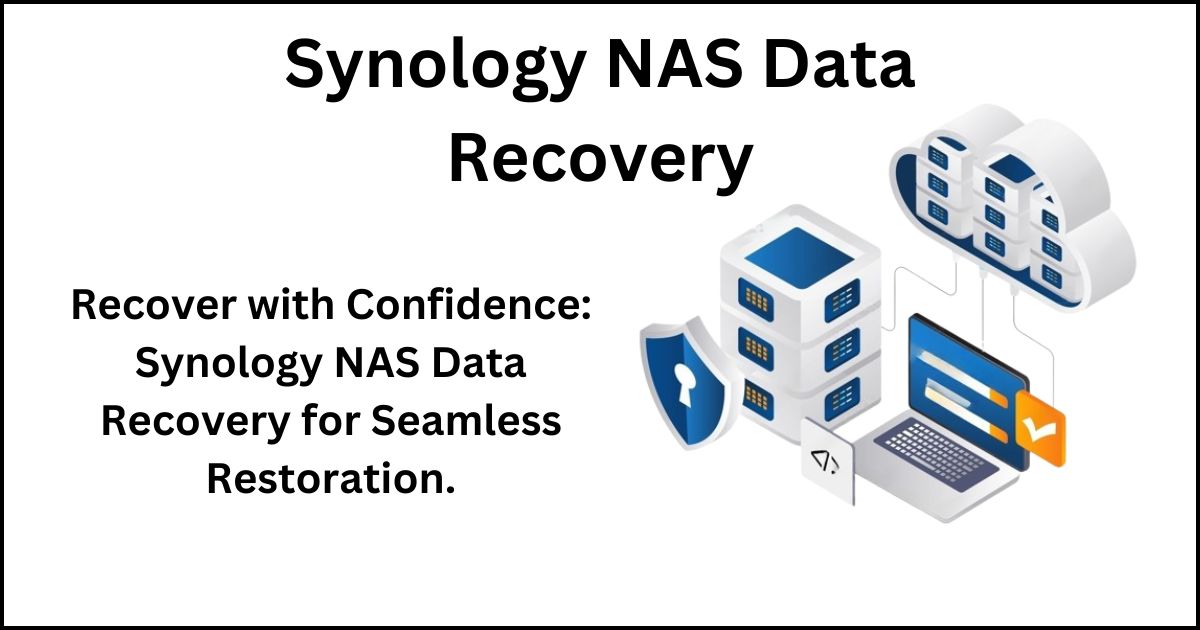
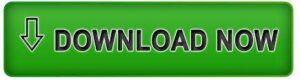
One Response