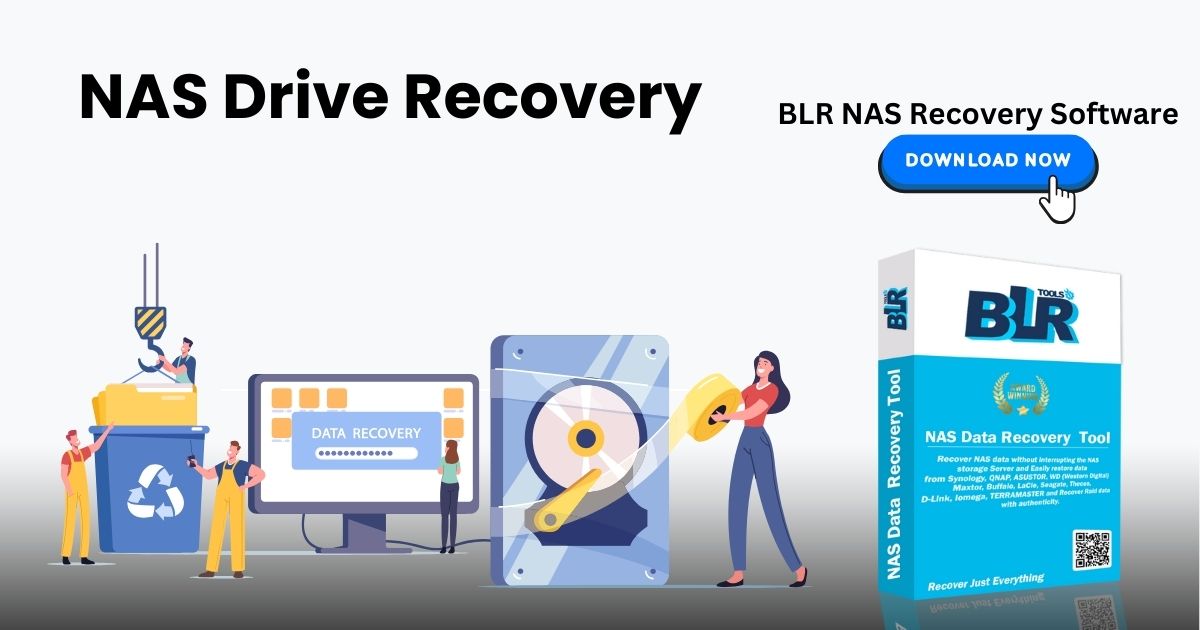How do I get my files back from a RAID-based NAS? Your data on the NAS hard drive will be recovered with the BLR NAS data recovery tool. Get the hard drive out of the NAS and turn it off. Then, use our NAS data recovery software to quickly scan for and get back files.
NAS, which stands for Network Attached Storage, literally refers to a device that is attached to a network and has a data storage function, hence the name Network Storage. A NAS is a specialized data storage server that includes storage devices (such as disk arrays, CD/DVD drives, tape drives, or removable storage media) as well as embedded system software capable of cross-platform file sharing.
In this lesson, we’ll teach you how to access and remove data from your RAID-based NAS disks before formatting, resetting, or reconfiguring the RAID in NAS configuration.
NAS Data Recovery Software: Download
If you are unable to access data stored on the NAS, accidentally erase data from the NAS, format the NAS disk, or lose data due to a virus assault, you can use specific NAS recovery software.
BLR Data Recovery Wizard is a high-quality data recovery software that offers a variety of file recovery services, including Recycle Bin recovery, RAID recovery, QNAP Recovery, formatted hard drive recovery, deleted file recovery, and more.
The following are the key features of BLR NAS data recovery software.
- NAS Disk Brands Supported: QNAP, Synology, Lacie, Iodata, Buffalo, DLink, Seagate, Western Digital, and Thecus NAS devices configured as single drive, RAID 0, RAID 1, or RAID 5
- Supported Operating Systems: Windows 7, 8, 10, 11, and Windows Server 2003, 2008, 2012, 2016, 2019 (32 or 64-bit)
- Supported file types include Word (DOC/DOCX), Excel (XLS/XLSX), PPT (PPT/PPTX), PDF, and HTML/HTM.
- Photo formats include JPG/JPEG, TIFF/TIF, PNG, BMP, GIF, PSD, CRW, CR2, RAW, SWF, SVG, DNG, and others.
- Videos: AVI, MOV, MP4, M4V, 3GP, WMV, MKV, FLV, SWF, RM/RMVB, MPEG, and so forth.
- Other files include audio files, email, archives, and so on.
If you find this material useful, please share it on social media to help others overcome this frequent difficulty.
How to Recover Data From NAS Server Directly
BLR NAS data recovery software will help you recover data from NAS devices in a few simple steps. Follow the procedures below to recover NAS data quickly.
Step 1: Choose a NAS server and begin recovery.
Download and install BLR Data Recovery Wizard for Windows 11/10 64-bit. When you launch this software, choose “NAS Linux” and then “NAS Recovery”. All NAS servers will be immediately listed; select your desired NAS device and click “Scan”.
Step 2: Enable the NAS server’s SSH service.
Check the box next to “Enable SSH service” in “Control Panel > Terminal & SNMP”. Then, open BLR Data Recovery Wizard, remember the port for remote access, and click “Next”.
Step 3: Establish a remote connection to the NAS server.
This software will automatically determine your IP address and port number. Simply provide the username and password. If the IP address or port are incorrect, you can manually correct them. Then click the “Connect Now” button.
Step 4: Recover lost/deleted NAS data.
Then, the BLR data recovery program will connect to your NAS and begin scanning it. Following the scan, you will view all of the deleted, lost, or existing files on your NAS system.
Use the “Filter” tool or click “Search files or folders” to find files on your hard drive that you have lost. Pick out the NAS files you want to recover from the server, then click “Recover” to save them somewhere else.
To restore deleted NAS files, click the “Recover” button.
How to Recover Data from a NAS Hard Drive Without Software
Simply said, you remove the disk from the NAS, connect the hard drive to your PC, and then use data recovery software to extract and save files.
To restore data, you should:
Step 1: Take out the disk from the NAS. Turn off the power and plug out the disks one by one.
Important
When you pull disks out of the NAS, label them according to the bay they belong to. These markings will assist you in reassembling them in the same order. Furthermore, when you remove the NAS drives, you must not violate the warranty.
Step 2: Connect the drive to your computer. You can connect the drive directly to your PC’s motherboard using SATA cables, or you can use powered USB-to-SATA adapters. When the disks appear on the PC and you are requested to “Initialize disks” or “Format” the linked NAS devices, do not do so.
Step 3: Make sure you have adequate external/internal hard drive or other network storage space (equal to or greater than the volume of recovered data from failed NAS disks) to retain the NAS data restored.
Step 4: Get the NAS recovery software, BLR Data Recovery Wizard.
After you’ve finished these steps, use BLR file recovery software on your PC to recover data from Synology NAS or other NAS services.
How to Recover NAS Data Through Manual Service
If you don’t know how to manage NAS/RAID drives, you can seek help from specialists. Data recovery services provide the following services following a diagnosis. Contact the experts right away if you need help.
BLR RAID Data Recovery Services.
- To get an evaluation from our professionals, click here.
- Consult an BLR data recovery expert for one-on-one manual recovery assistance. Following a diagnosis, we can provide the following services. Our specialists have decades of experience and can rebuild the broken RAID structure while also restoring data from all RAID levels.
- Restore data from any RAID level, including RAID 0, RAID 1, RAID 5, RAID 6, RAID 10, and so on.
- Recover data from business RAIDs such as QNAP, Synology, WD, and Buffalo.
- Recover lost RAID data resulting from any difficulties.
- Fix disks that have become GPT protected partitions.
- Recover data from a RAID remotely; no need to ship
More details about NAS data recovery
To understand more about NAS data recovery, refer to the content below.
NAS and RAID
NAS is made up of hardware (up to four hard drives, processors, and RAM) and software (an operating system that controls access and network connections). Network attached storage (NAS) devices with multiple hard drives often use a RAID (Redundant Array of Independent Disks) setup to protect data.If RAID is configured on the storage system, you can connect two or more hard disks to the system to function as a single very big, high-speed hard disk.
Most NAS devices use various RAID kinds to achieve fault tolerance and data consistency. Many NAS suppliers offer their clients proprietary RAID management tools capable of integrating many hard drives into fairly complicated RAID systems. Visit the linked website to learn how to recover RAID 5 data from a failed NAS.
How Much Does A NAS Cost?
NAS devices are not inexpensive. A NAS capable of handling a large number of multimedia files will cost you at least a few hundred dollars, not including the cost of hard drives, which can range from $50 to $200.
However, NAS is more affordable than cloud storage. Assuming 1 TB of cloud storage costs $25 per month, 20 TB will cost you $500 per month. While NAS storage and a few disk drives may cost a few thousand dollars, they are significantly less expensive than long-term cloud storage investments.
NAS versus SAN
SAN (Storage Area Networking) is an advancement of existing DAS (Data Acquisition Station) technology that allows for multiple data block accesses. The key component of SAN technology is the SAN switch, which serves as a data exchange route. Its features include high speed, low latency, high data consistency, broad connectivity, remote assistance, and customizable management.
NAS differs from SAN in that it is more suitable for specific applications. SAN is best suited for massive data block access, but NAS offers customizable personal and enterprise disk space services for office automation, advertising, education, taxation, and other applications. NAS is mostly used for email space registration, FTP servers, the multimedia and image industries, the financial securities business, and other industries that demand vast amounts of data storage.
Common Scenarios for NAS Data Loss
Data loss on a RAID-based NAS could occur for the following reasons:
- Unintentional deletion or formatting
- Abrupt power outages or incorrect shutdowns
- Server is overheating.
- Possible issues include virus or malware attacks, system failures, and other difficulties.
- Failure with the hardware controller.
Conclusion
When your data volume surpasses the capacity of your desktop hard disk storage and you need to share access to files and media across many computers, phones, and tablets, Network Attached Storage (NAS) devices are an excellent choice. If you lose data while using the NAS, utilize professional NAS data recovery software, such as BLR Data Recovery Wizard Pro, to quickly recover vital data.
Also Read : Easy Guide for Thecus N4100Pro RAID Data Recovery