Recovering lost data from a Synology NAS Server may appear to be a difficult task. However, with the appropriate answers on your side, you can achieve it quickly. Learn the best strategies for regaining access to your data on this blog. Download the Synology NAS data recovery software for quick and easy data recovery.
The Synology NAS server is one of the most cost-effective and safe solutions to store sensitive information. Not only may businesses benefit from its implementation, but so can homeowners. A Synology NAS device or server, in particular, is a computer designed to function as a shared storage unit. Previously, individuals used a standard hard drive to set up NAS storage and make it available to all connected devices for centralized backups and data sharing. However, as technology advances, RAID is preferred in NAS configurations. This arrangement has numerous advantages over a standard hard disk, including improved performance, data dependability, and data redundancy.
Just like any other storage device, the Synology NAS Server is not immune to malfunctions or failures. So, there are numerous potential causes for Synology NAS failure, which can ultimately result in the loss of important data access. Don’t worry, though! So, listed here are a few reliable methods for recover deleted files from Synology NAS drives. It will also be easier for you to recover your data if you have a clear understanding of the NAS concept and the fundamental reasons behind NAS failure.
What is a Synology NAS server, exactly?
A file server, often called a file-dedicated server, is NAS, or Network Attached Storage. It is hardware that is networked and allows authorized staff to access data continually. Then, managing dispersed files, folders, and other data is the only focus of the Synology NAS server.
It provides private networks with reliable, fast, and secure storage services. Both homes and companies can use Synology NAS servers to store and share PPTs, key documents, and other files. Web server programs, remote access, and backup are all provided.
Best Models of Synology NAS
There are several NAS models offered from Synology. Only a select handful, such the DiskStation DS220+ and DS1621+, are widely used. After that, the 6-bay NAS Synology DS1621+ is a small and powerful device that supports Basic RAID, RAID 0, 1, 5, 6, 10, SHR, and RAID 1. In contrast, the 2-bay basic NAS model DiskStation DS220+ is powered by the browser-based operating system DSM (DiskStation Manager) OS. SHR, RAID 0, and 1 are supported by this model.
Synology NAS Data Loss or Failure
Synology NAS servers use RAID drives to store data. As a result, they could eventually lose data and have failures similar to RAID levels. Stating that, a few typical causes of Synology NAS Server data loss exist. Following is a list of a few of them:
- Incorrect RAID array configuration.
- Multiple RAID drives failed.
- Errors in server registry configuration or controller malfunction.
- Accidental data deletion
- Corrupt firmware.
- Damaged PCB (Printed Circuit Board)
- Improper shutdown.
- An abrupt power outage
- System Reset
- Corrupt database and more.
How do you retrieve data from a Synology NAS server?
Regardless of the causes of recover deleted files from Synology NAS devices, you can still recover your data using the methods outlined below.
Restoring Data from a Backup
Synology has an integrated backup solution that enables you to store your Synology NAS disk data (files, folders, documents, system configurations, etc.). Because of, you can schedule a backup or do it manually. Then, Hyper Backup may also back up your Synology NAS device data to a local shared folder, remote servers, file servers, external storage devices connected to the NAS, and public cloud services. So, if you took a backup of the Synology NAS system with Hyper Backup, follow the steps below to restore data:
Restore Data/LUN* backup.
- Go to Hyper Backup and then click Restore in the upper-left corner.
- Next, select Data or LUN* and click on the backup task from which you want to retrieve your files.
- You’ll notice many options, including System Configurations and Different Versions of Backup Data. These choices vary depending on the backup task selected.
- To successfully retrieve the data from your encrypted backup, you must input the password or decryption key.
- Follow the wizard’s instructions to restore the backup.
For further information, go to the Hyper Backup Guide.
Hot Swap the Failed Drive
This strategy works if the NAS is equipped with RAID 1, 5, 6, 10, or SHR. Hot-swapping a faulty drive with a fresh one causes the controller to rebuild the array. However, it may reduce RAID performance, your data will be intact and recover deleted files from Synology NAS. To hot-swap the failing disk in your Synology NAS equipment, follow the procedures below:
- Open the RAID controller and take note of the failed drive based on the Synology NAS server’s RAID setup.
- Shut off your Synology NAS server via the DSM web interface or the power button.
- Replace the failing drive with a fresh or spare drive from the array.
- Turn on your NAS device and check if it shows ‘Degraded’ or ‘Rebuilding’ for your RAID configuration.
Begin the RAID rebuilding process. After that, you successfully rebuild it, you can use backup media to recover data from the newly installed drive in the array.
Use the Synology NAS Data Recovery Software
If you are unable to extract data from your Synology NAS RAID drive using the methods listed above, you can use advanced NAS data recovery software, such as BLR Data Recovery Tool. This DIY (Do-it-yourself) data recovery software can quickly search and recover files/folders from inaccessible, failed, or damaged RAID 0, 5, 6, and hybrid RAID levels, such as RAID 10, 50, and 60, found in NAS systems. The software virtually rebuilds the RAID array, allowing for Synology NAS recovery. You can follow these steps:
Download and install BLR NAS Data Recovery Tool on your computer.
Linked the RAID array from your Synology NAS to your system. (Software allows recovery from the aforementioned RAID levels).
On the Select What to Recover box, select All Data and click Next.
Next, under Connected Drives, choose Synology Disk and then click Scan.
The scanning process will begin.
After, scanning the software will display the results on the screen.
Select the files. You can see a preview of the files you wish to recover.
To proceed, simply click Recover.
So, if the scan results do not discover the necessary files, click the ‘Click Here’ link at the bottom to initiate the ‘Deep’ Scan.
Now, click Browse to select a storage place. (Select a different drive volume or an external media drive.
Finally, choose Start-Saving to save the retrieved files.
You will save the files to the specified place.
FAQs
- How long will it take to recover data from a Synology NAS server?
- Is there a backup solution recommended for Synology NAS servers?
- What is a 3-2-1 backup on Synology?
Also Read :
Asustor Data Recovery Strategies for 2024
Best NAS Recovery Software for Data Retrieval in 2024
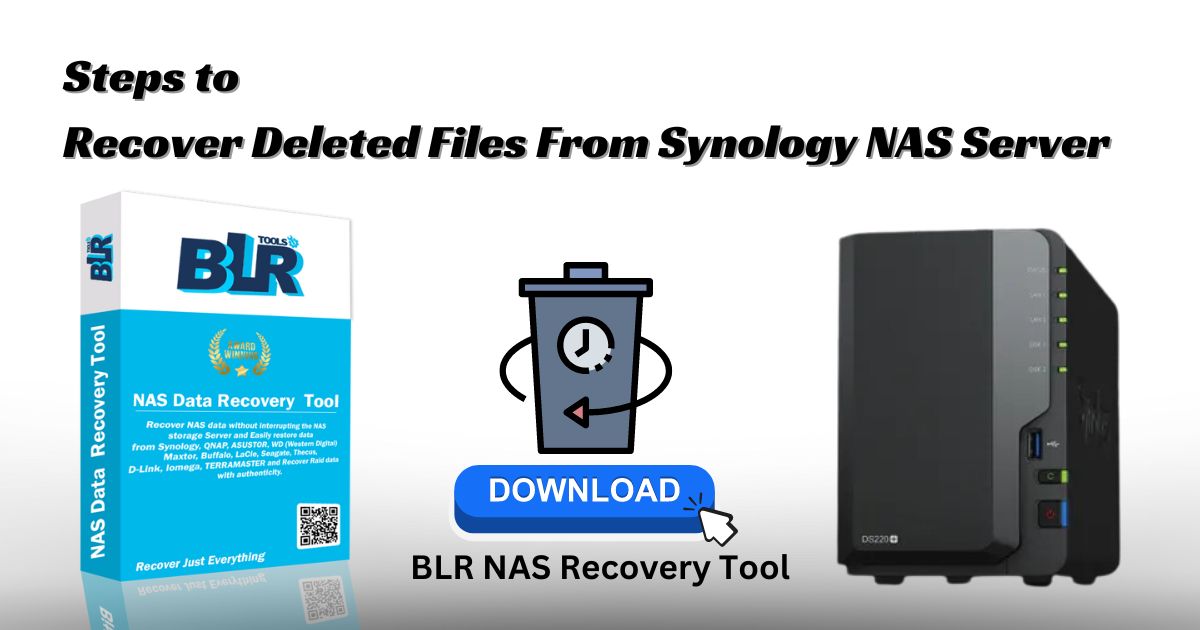
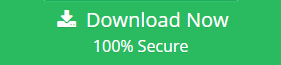
3 Responses