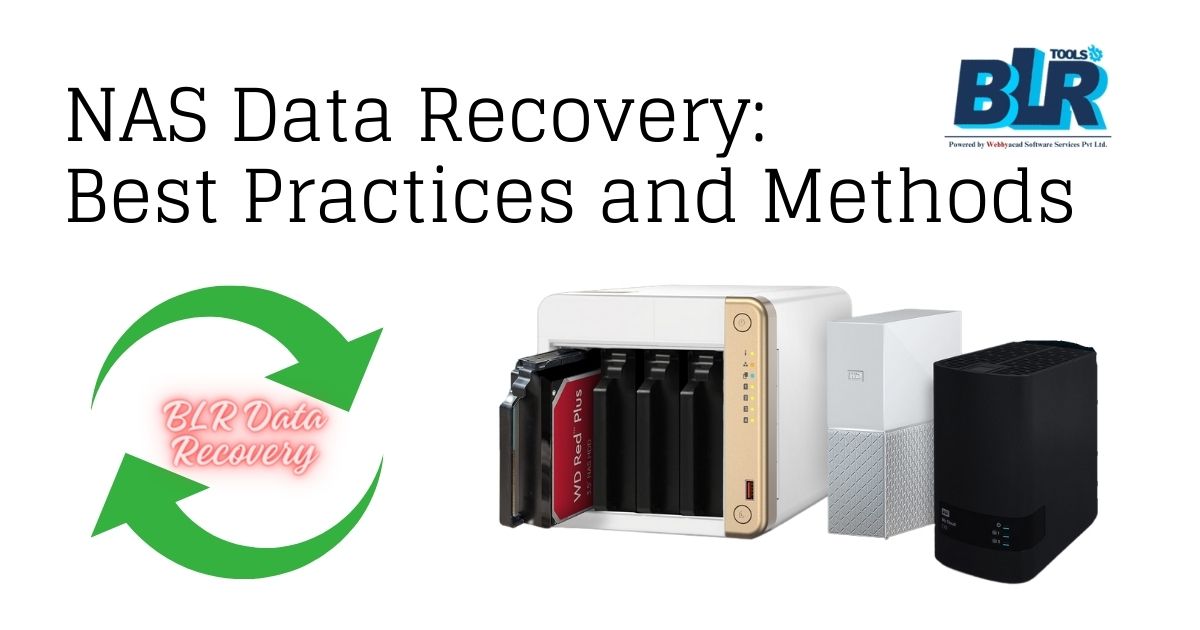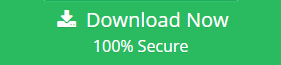It is not impossible to recover data from a network attached storage device. Take a look at this post and adhere to the instructions for NAS device data recovery.
Although the network attached storage (NAS) is considered to be a very reliable storage solution for homeowners and business owners alike, they are highly exposed to failure and outage, and when they do, it literally becomes impossible to access the data stored in them. The failure will basically differ depending on the implementation type, but basically, the device will fail as a result of the system crash or malfunction, power surge, security failure, control board failure or just simple human errors. Additionally, doing NAS server data recovery is challenging; we will talk about this topic in this article.
Part 1. What is NAS Data Recovery?
Part 2. How to Perform NAS server data recovery?
Part 3. The Best NAS Data Recovery Software for Mac and Windows?
Part 1. What is NAS Data Recovery
NAS devices normally restrict access to the storage drives except for the one iSCSI protocol. These devices are more complex than the typical USB disk enclosures, and they usually do not function in the same manner. As a result, in the event that something does happen to them, recovering data becomes quite challenging. The NAS data recovery is a process that will rescue and handle the data from a failed device, and move it to a safe and accessible location. While NAS can significantly increase the available data, the limitation of the hardware can make data recovery extremely difficult. But this doesn’t mean it’s impossible.
Part 2. How to Perform NAS server data recovery
If your NAS Device has failed, then you will need to follow these steps:
Step 1. Remove all NAS disks from the device.
This might seem too obvious, but it’s not. You will probably need to have a look at some of the video tutorials available to correctly get these disks out of NAS.
Step 2. After obtaining all the disks, attach them to the recovery PC.
Any computer running Windows can be used. Although SATA is slightly better, you can still utilize the USB port if your PC doesn’t have enough ports for connections. For speed purposes, it would be better if you connect the disks to the motherboard.
Step 3. Prepare the disk space in advance
You need to prepare the space you are going to recover your data’s too, but remember the storage space has to be equal to that on your NAS. Do not expect to get the data so quickly, since the analysis of the array will require reading on all the devices. This can typically take even days, for the recovery to complete. Once you have made all the above preparation, you can use third-party NAS recovery software. Most of the software you will come across has some form of recovery capabilities; however, you need to be a little bit keen as many of them can overwrite the data you intend to recover.
Part 3. Top NAS Data Recovery Software for Mac and Windows
Whether it’s the newest or oldest NAS (Network Attached Storage) configuration available, Recover it Nas Data Recovery stands out from the crowd as some of the best NAS data recovery software available. It’s a lifesaver when it comes to solving your data loss problems; you get your lost data safely, quickly and comprehensively. The software is compatible with Mac, and will typically recover everything from emails, images, music, to videos, to archive files. To simply put it, the software deeply scans the system and recovers everything you need. This software also provides an easy and professional data recovery service for anyone who needs NAS server data recovery.
Reasons to Opt for BLR NAS Data Recovery Software:
Why BLR NAS Data Recovery software is a best option ?
Recover lost data from Nas drives in various scenarios: such as hard drive formatting, data inaccessible, RAID restriction failure, power failure, etc.
Recover all file types and support 1000+ file formats: videos, photos, emails, documents, etc.
NAS brands supported were Synology, QNAP, ASUSTOR, WD, and others. All RAID types, including RAID 0, RAID 1, RAID 5, RAID 6, and RAID 10, were also supported.
Provide a nice NAS data recovery experience and a very high recovery success rate.
You can see the photos, music, movies, and archived items prior to recovery.
Easy Steps: NAS Data Recovery Guide
Step 1. Install the Software for NAS Data Recovery.
You will need to download the Recoverit on your computer or Mac, this process should not take more than two minutes, select NAS Recovery under the NAS and Linux Recover tab, then click the “NAS Recovery” button.
Step 2. Connect Your NAS Device to the Network.
Please connect your NAS device to the computer or Mac, when Recoverit completes the scanning process, you will see NAS detectable devices under “NAS Servers” on your screen, as shown below.
Step 3. Start the Data Recovery.
Choose the NAS server where your data is lost and click on it to move forward, then type the necessary information and click the “Connect” button.
Recovery will start scanning the NAS drive to find lost data if it is, just wait for a moment.
Step 4. Restore and Save the Files.
After the scanning process finishes, you can preview the recovered files by clicking the “Preview” button, then click “Recover” to save them on your computer or Mac.