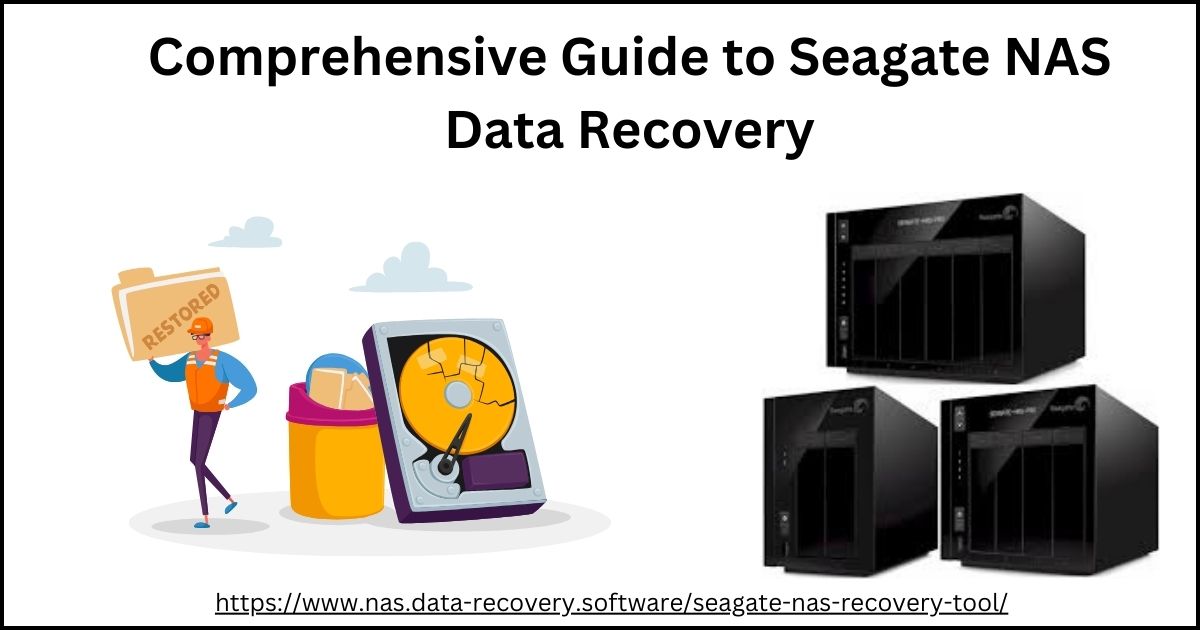Data from the Seagate Central NAS drive can be readily recovered using the methods indicated below.
How do I go about recovering data from my Seagate external hard drive?
Seagate hard drives are affordable, widely available, and renowned for their dependability. However, according to a recent hard drive reliability analysis, Seagate hard drives, a cloud backup provider, had among the highest failure rates, despite being a popular choice among many consumers.Because Seagate drives are popular and have a high failure rate, this article will explain how to do a Seagate NAS data recovery tool.
What is a Seagate Hard Disk?
A Seagate hard disk is a storage device for your computer’s data. It functions as a well-organized storage facility for your images, music, movies, documents, and other items. Seagate is a well-known manufacturer of both internal and external hard disk drives.
Types of Seagate External Hard Disk
Seagate external hard disks are available in a variety of configurations, each tailored to a specific application.
Portable External Hard Drives: These are compact and lightweight drives designed for easy portability. They are often powered through the USB connection and are ideal for users who need to carry their data with them.
Desktop External Hard Drives: These drives are larger and typically offer higher storage capacities compared to portable drives. They are designed to stay in one location and are often used for backup purposes or storing large media libraries.
Solid State Drives (SSDs): Seagate also offers external SSDs, which provide faster data transfer speeds and better durability compared to traditional hard disk drives. These drives are ideal for users who need high-speed storage for demanding tasks.
Wireless External Hard Drives: These drives come with built-in Wi-Fi functionality, allowing users to access their data wirelessly from multiple devices. They are convenient for sharing files and streaming media without the need for cables.
Gaming External Hard Drives: Seagate offers external hard drives specifically designed for gamers, with features such as high-speed data transfer and compatibility with gaming consoles.
Common problems with Seagate (external) hard drives
Several difficulties can result in data loss or prohibit access to your Seagate external hard disk. Here are some of the most typical difficulties we face:
– >Seagate External Hard Drive Not Recognized
This issue commonly occurs due to connection problems, driver issues, or corrupted file systems, leading to the drive not being detected by the computer.
– >Seagate External Hard Drive Clicking Sound
Clicking noises often indicate mechanical failure, typically caused by physical damage to the drive’s internal components or a malfunctioning read/write head.
– >Seagate External Hard Drive Slow Performance
Slow performance may result from fragmented files, insufficient disk space, or failing hardware components within the drive, leading to sluggish data read/write speeds.
– > Seagate External Hard Drive Not Powering On
When the drive fails to power on, it could be due to a faulty power adapter, damaged USB port, or internal circuitry issues, preventing the drive from receiving power.
– >Seagate External Hard Drive Data Corruption
Data corruption may occur due to improper ejection, electrical surges, or file system errors, leading to inaccessible or unreadable data stored on the drive.
– >Seagate External Hard Drive Overheating
Overheating can occur due to prolonged use, inadequate ventilation, or failing cooling mechanisms, potentially causing damage to the drive’s internal components and data loss.
What are the leading causes of data loss in Seagate external hard drives?
Data loss in scenarios involving Seagate’s external hard drive data recovery is often classified into two types: physical and logical. Here are the top causes:
— Physical Causes:
- Impact Damage: Dropping or bumping your hard drive can lead to mechanical failures.
- Water Damage: Exposure to liquids can erode interior parts.
- Overheating: Inadequate cooling can cause components to fail or degrade over time.
- Electrical Issues: Power surges can damage the electronic circuitry.
— Logical Causes:
- Corrupted Files: Malware attacks or incorrectly ejecting the drive can both corrupt data.
- Accidental Deletion: Sometimes, crucial files are deleted by mistake.
- Partition Loss: Partitions can get corrupted, rendering data inaccessible.
Steps to Recover Data from Seagate:
The first step in the diagnostic was to run a full scan on the internal drive. This procedure showed an additional issue: faulty sectors on the drive. Despite these hurdles, the scanning process successfully located the client’s critical data.
We proceeded cautiously with the following methods for Seagate (external) hard disk data recovery:
- We made a full image (copy) of the hard drive. This allows us to work on the copy while avoiding additional potential damage.
- We employed specialized software to fix the faulty partition table and file system.
- We employed strategies to either bypass damaged sectors or carefully remap them to healthy portions of the disk, hence maximizing data recovery.
- We carefully presented the retrieved data to the client. This verification process certifies the success of the Seagate external hard drive data recovery procedure.
- After we’ve discussed the client’s Seagate hard disk issue, let’s look at some top data loss prevention measures.
Recover Data from Seagate by Data Recovery Software:
To recover data from Seagate external hard drives, you can utilize data recovery software. These programs are designed to scan the drive, detect lost or deleted files, and recover them.
Here are the steps to recover data using data recovery software:
- Download and install a reputable data recovery software on your computer. Ensure that the NAS Data Recovery Software supports Seagate drives.
- Connect your Seagate external hard drive to your computer.
- Launch the data recovery software and select the Seagate drive from the list of available drives.
- Start the scanning process. The software will scan the drive for lost or deleted files.
- Once the scanning is complete, preview the recoverable files to verify their integrity.
- Select the files you want to recover and choose a location to save the recovered data.
- Begin the data recovery process. The seagate nas data recovery software will recover the selected files and save them to the specified location.
- Once the recovery is complete, safely eject the Seagate drive from your computer.
By following these steps, you can successfully recover data from your Seagate external hard drive using data recovery software. Remember to regularly back up your data to prevent data loss in the future.
Top Tips to Prevent Data Loss
- Regular Backups – To avoid data loss from your Seagate external hard drive, back up your data on a regular basis to another storage device or cloud service.
- Safe Ejection – Improper ejections over time might result in data loss on Seagate hard drives. To prevent data harm, always eject your Seagate external hard drive safely from your computer.
- Avoid Physical Damage – Keep your Seagate external hard drive in a safe, stable location to avoid falls or bumps that could result in data loss.
- Use Reliable Anti-Virus Software to Protect Your Seagate HDD from Malware and Viruses That Can Corrupt Data.
- Power Surge Protection – Use a surge protector to safeguard your hard drive from unexpected power surges that might cause data loss on Seagate external hard disks.
Bottom Line