If you remember these things, it will be easy to get to the QNAP NAS data recovery method.
The QNAP NAS is a great choice if you want to store a lot of data safely and easily, and you can access it from any internet-connected device. However, even though the QNAP drive has some good points, it doesn’t often crash or have other problems that could cause you to lose important files. These tips will help you get back the info you lost on a QNAP NAS. This piece also gives an overview of QNAP NAS and talks about some of the most common problems users may have that cause them to lose data.
Looking at QNAP Data Recovery and Loss
Your QNAP Network Attached Storage (NAS) data could be lost, damaged, or impossible to access if something random happens, like accidentally removing a file, disk failure or formatting, system crashes, and more.
Can files that have been deleted or lost be recovered from a QNAP NAS drive using data recovery software? Yes, you can Recover Data from QNAP NAS Devices easily by using DRS Tools.
- The data on QNAP can be recovered with a professional DRS data recovery tool.
- Erroneously deleting and editing files without a backup.
- But, if you accidentally remove files or folders from a QNAP drive, clicking on “Recycle Bin” may help you get them back.
Additionally, some people forget to do the necessary things before resetting a QNAP NAS drive. Unbelievable that someone would format their QNAP NAS drive without first backing up their info. Unfortunately, this situation leads to data loss.
RAID or file system failure
Recently released QNAP NAS devices have a special way of storing data that makes it easier to organize data on many levels.
In this level of RAID, multiple files are combined into a single storage unit.
QNAP can make storage systems that can handle some errors by using the Linux MD driver.
The LVM level determines how RAID virtual disks are manufactured. QNAP’s cluster map turns abstract volume blocks into real blocks. Then, automation can be used to move frequently accessed data to faster drives and keep less frequently accessed data on slower drives as part of an automated storage plan.
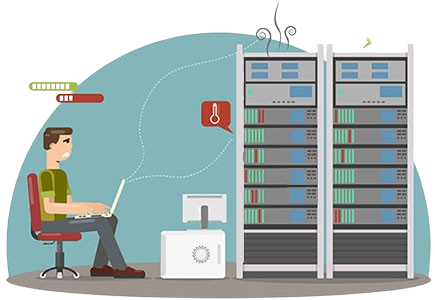
There are no more levels in the file system. Files and groups are stored there using ext4 and ZFS. On any of the levels listed above, any of the multi-level processes could fail and lose data.
Relax, we have software that can fix this problem.
Utilize the powerful QNAP Recovery Tool and DRS Tools NAS data recovery tool to easily regain access to your important data. In the event that you deleted files by mistake, formatted your drive without a backup, or experienced any other QNAP drive failure, our tool will easily get your data back.
Worries About Qlocker Ransomware
The Hybrid Backup Sync (HBS) app was released on April 16, 2021, with the latest version (16.0.0415). Addition of new features fixed a number of security holes. Customers were worried that ransomware strikes might happen on April 21.
The Qlocker ransomware targets QNAP NAS devices that are directly linked to the network and takes advantage of a security hole in HBS that has been fixed. The April 22 issue of Product Security News told people to quickly install the newest fixes that had just been released. We’ve finished the work and found the way. According to Malware Remover, the QNAP NAS’s HBS code that hasn’t been changed should be closed.

There are several types of signs that the Qlocker Ransomware Attack is happening:
Even though there is an illness, there have been no signs of strange behavior. As the encryption process goes on, all user files will get the “7z” file name at the same time.
Then, according to Resource Monitor, the 7z process is also using a lot of system resources. The “.7z” ending will be added to all user files that are less than 20 MB once the encryption process is done. On the QNAP NAS drive, you can also see a ransom note in the form of a plain text file.
While the QNAP NAS is live, all users should run a Malware Remover scan by hand. When you first run Malware Remover, it checks your QNAP NAS drive for signs of the latest Qlocker ransomware and the fixed HBS flaw.
Yet, the way your QNAP NAS drive connects to the Internet also impacts the overall safety of the system. Then, the Q Rescue restore tool was created just for people who lost data during the Qlock Ransomware Attack.
- You shouldn’t try to fix QNAP NAS drives by yourself. Doing this over and over could hurt the drive even more, which would take longer to fix.
- It’s not smart to try to find the best way to do something. You might not be able to get back the files on a QNAP NAS if you try a lot of different things. If it deletes data, the system might not work again, or you will lose the data.
- It’s not a good idea to try to rebuild the NAS’s RAID setup. If you’ve lost data on your QNAP NAS server because multiple disks in the RAID array failed, you should not try to rebuild the RAID. But, if the RAID array settings are not set up correctly during the rebuilding process, data may be lost forever and recovery is less likely to be successful.
If you see any big signs that the drive is failing, you should stop using the NAS or server right away and get a new one. That way, the knowledge won’t be lost forever and nothing bad will happen again.
QNAP Data Recovery can get back things that you deleted from the trash.
If your device works fine but you can’t find the files in their original folder, check the Network Recycle Bin.
Go to the Control Panel. Then, go to the Network & File Services menu and select the Network Recycle Bin item. After that, click the box that says “Enable Network Recycle Bin.”
Once you have located the precise folder name you require, select the “Shared folder” option and thoroughly review the contents. You may view the choices by selecting “Edit properties.” Then, before selecting OK, check sure the Network Recycle Bin is turned on.
After that, this can also be done. Get started by checking the trash can. You can easily get back any files you deleted by accident by clicking this link: “Recycle.” After that, simply right-click on the file you need and choose “Recover.”
Getting Back Your QNAP Data: The DRS Tools NAS Data Recovery Tool Works for All Types of Data Loss
Not only can you delete files by accident, but your QNAP NAS may also lose data when a disk fails, the operating system crashes, a virus hits, or something else goes wrong. In these cases, the Recycle Bin is not a good way to get back data or information.
If you need to fix any QNAP NAS data recovery issues, you should definitely use the great DRS Tools NAS Recovery software. This tool definitely helps you find and get back any files you accidentally lost.
Using DRS Tools to fix problems with QNAP
DRS Tools QNAP data recovery software makes it easy to get back data that you’ve lost or damaged. Just do these things:
When you go into NAS recovery mode, the QNAP recovery tool will look for your NAS devices on its own.
You want to get back to the way it was with the QNAP recovery tool. To move on, just click on the tool.
Please give your QNAP NAS’s IP address, port number, user name, and password in the next box. After you type them in, click the “Recover” button.
During the connection, the QNAP recovery tool will automatically search the NAS device for lost or removed data.
You can look over the files to make sure you got the ones you were looking for once the scanning is done. The last step is to click “Recover” to get back the files you deleted from the QNAP drive.
You can get back QNAP data that was encrypted by ransomware using QRescue.
If the Qlocker ransomware attack happens on a QNAP NAS, QNAP QRescue makes it easier to get back a user’s data.When these things happen, don’t pay the fee. However, the QNC drive has been locked by Qlocker. We can’t find the encryption key.
As soon as you can, please get in touch with QNAP Technical Support. If the Qlocker ransomware encrypts information on your NAS drive, QNAP will help you get them back. These steps will help you get back files from your QNAP NAS’s QNAT NAS drive.
Things that must be true: These conditions must be met for QNAP QRescue to be able to help you get back the protected files: Fought by Qlocker You can’t remove or change the protected “7z” files. Please do not delete the room on the disk that the source files need to be stored. However, you can win a free portable hard drive with a lot of room on it. You agreed to follow the rules for QNAP Data Recovery. At last, if you want to increase the chances of successfully recovering files, you should avoid making any changes to the files on the QNAP NAS drive.
In the end,
At last, from your computers, it’s easy to get to the files on QNAP NAS drives. Unluckily, there is a chance that your QNAP NAS drive will fail, which could mean that you lose all of your data. Just do what was said above to get back the items on the QNAP NAS drive. Get back your QNAP data, or call the recovery experts at QNAP DRS Data Recovery Tool at 9873737489.
For an easier QNAT data recovery process, we suggest that you use DRS NAS data recovery software.
Read More :
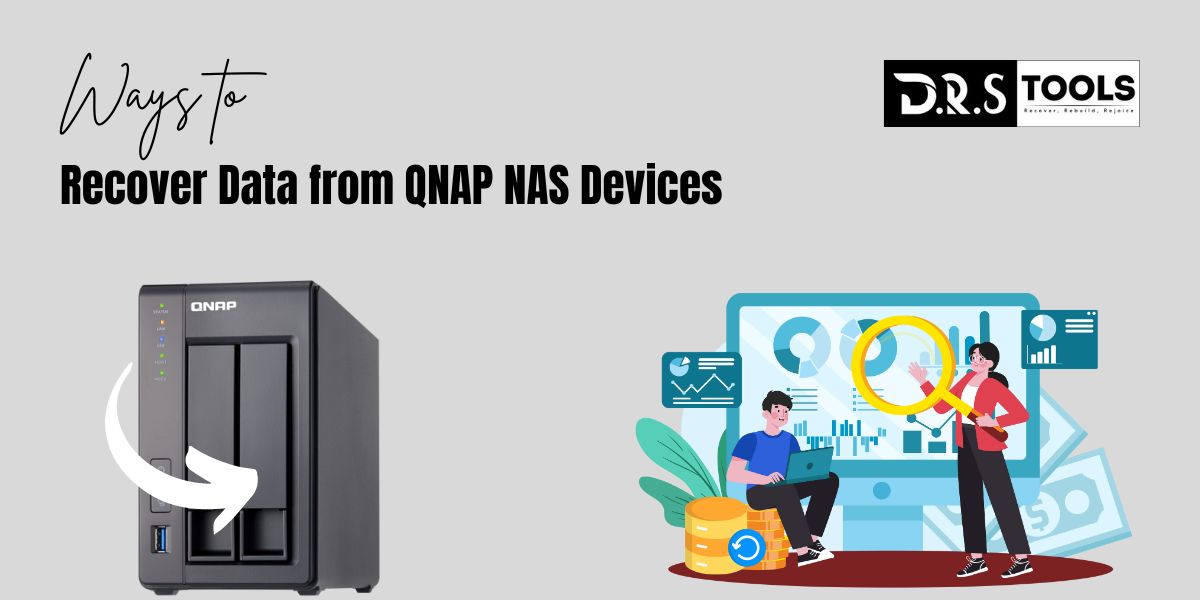
One Response