Asustor NAS devices are a popular alternative for storing big volumes of data. Asustor NASes combine hard drives using RAID technology to create one storage unit. They usually format their drives with an EXT filesystem.
If the user loses the RAID configuration, the file system breaks, or the NAS box stops working, it might look like this:
- Inside the NAS, you can see that the RAID status is “Failed,” which means you can’t get to the files.
- Your Asustor NAS just doesn’t turn on.
It is still possible to get back the info in both cases. You should use specialized software, like BLR Data Recovery software, that can get back data from NAS devices.
If everything is fine with your Asustor NAS and all you need to do is get back data that you deleted by mistake, try BLR NAS Recovery first. It can get data back from NAS devices directly, so you don’t have to take the disks out or anything. This page has detailed directions on how to get back files that you deleted from an Asustor drive.
Asustor NAS recovery with BLR
- Take out all the disks from the Asustor box and label them with the bays where you inserted them. Labeling is unnecessary in the recovery process because the software can establish the disk order automatically. However, labeling may prove useful if something goes wrong.
- Install Windows on the PC and connect the Asustor’s disks to it. Connect the drives directly to the PC motherboard using the SATA ports on the motherboard. Yet, you can use USB-to-SATA connections if your motherboard doesn’t have enough free SATA ports.
- Download and launch BLR Data Recovery Software.
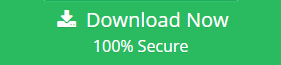
- In the software window, choose the Asustor data recovery NAS volume. You will most likely find the volume in the Linux md-raid volumes section. Recovery volume of the asustor.
- Don’t do anything until the software starts sending info. Keep in mind that BLR is meant to bring data into the scan earlier, so you don’t have to wait until the end. Most of the time, you get all the files within 3–5%.
- Use the Preview tool to get an estimate of the recovery outcome. After saving, the other files should open fine if picture files (.jpg, .tiff) or PDFs are displaying correctly.
- Purchase the Ultimate license key.
- Copy the recovered data to a storage device prepared in advance. This can be an external drive (s) or another NAS.
ESSENTIAL UPDATE:
In the event that BLR File Recovery does not display the relevant disks, the Linux driver metadata is probably seriously damaged. In this instance, you must use BLR Free RAID Recovery to recover the RAID configuration first. Once you have established the parameters, choose “Run BLR to recover data” in the BLR Free RAID Recovery tool, then return here.
Also Read : Best NAS Recovery Software for Data Retrieval in 2024

3 Responses