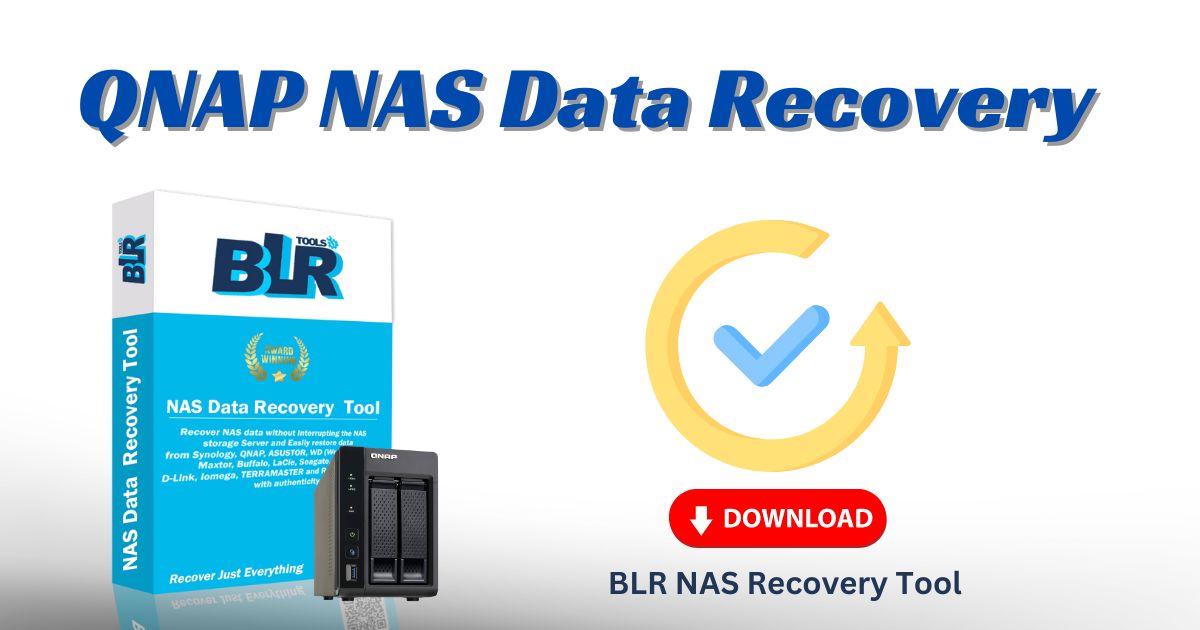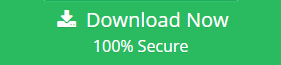These three effective methods will provide a seamless QNAP NAS data recovery procedure.
For storing vast volumes of data in a safe, central location that is accessible from any internet-connected device, the QNAP NAS is a great choice. But even with all of its benefits, the QNAP disk can still crash and have other problems that cause you to lose vital files.
Here are some helpful hints for recovering data from QNAP NAS devices using different techniques. In addition, a broad description of QNAP NAS and details on frequent data loss problems are included in this post.
Part 1: Overview of QNAP Data Loss and Recovery
Unforeseen occurrences in the QNAP Network Attached Storage (NAS) system can cause your data to become lost, corrupted, or unavailable. Examples of these events include inadvertent file deletion, disk corruption or formatting, system crashes, etc.
Can you restore lost or deleted files from a QNAP NAS device when this happens? Indeed, without a doubt. For QNAP, data recovery is feasible.
Formatting Without a Backup
Failure of the File System or RAID
Using QNAP QRescue, you may recover files from the Qlocker ransomware attack.
Formatting and Accidental Errors Without Backup
The Recycle Bin can be used to recover files or folders that you unintentionally erased from a QNAP drive (IF ENABLED). Moreover, a few customers have yet to remember the requirements before formatting a QNAP NAS drive. Not having a backup, some people format their QNAP NAS drive. This leads to a situation where data is lost.
Failure of the File System or RAID
The most recent QNAP NAS devices have a complex data storage configuration that makes many degrees of data organization possible:
RAID level : This refers to the integration of several disks into a single storage unit. To construct storage with a certain degree of fault tolerance, QNAP leverages the Linux MD driver.
The LVM level develops RAID logical volumes.
Cluster map: It converts logical volume blocks into physical blocks in addition to the QNAP features. Moreover, it is a component of an automated storage strategy that is designed to transfer often requested data to better drives and migrate active data to high-performance drives automatically.
Filesystem: The final level is where folders and files (ZFS and ext4) are kept.
Each level in the aforementioned multi-level systems has the potential to malfunction and lose data. Don’t freak out though! For this, we have answers. The greatest QNAP Recovery Tool, BLR Tools, can help you swiftly recover your data whether you formatted the drive without a backup, disabled or emptying the Recycle Bin, or experienced any QNAP disk failure.
The Attack of Qlocker Ransomware
The most recent version (16.0.0415) of the Hybrid Backup Sync (HBS) app was made available on April 16, 2021. To solve a few security concerns, new functionalities were implemented. A potential ransomware attack was reported by users on April 21.
Researchers discovered that the Qlocker ransomware is exploiting a corrected HBS security flaw to target unpatched QNAP NAS devices physically connected to the network after the first report was published.
In response, we released the Product Security News on April 22 to persuade consumers to apply all latest updates.
After determining the path, completing the investigation, the malicious remover suggests closing the questioned HBS code on the unpatched QNAP NAS.
The Qlocker Ransomware Attack manifests symptoms in three stages:
Not yet active yet infected: No anomalies were seen.
Active (encryption in progress): User files’ filename extensions will concurrently change to “.7z”. Moreover, the 7z process has an unusually high system resource level in Resource Monitor.
Following the completion of encryption, all user files with a size of less than 20 MB now have the “.7z” filename extension. On the QNAP NAS drive, there is also a ransom note (a clear text file).
We highly recommend that all users perform a manual Malware Remover scan when the QNAP NAS is online.
After updating to the most recent version, the Malware Remover checks to see if the Qlocker ransomware and the corrected HBS vulnerability are present on your QNAP NAS drive.
But the way you connect your QNAP NAS drive to the Internet also affects the overall security of the system. Consequently, QNAP’s specially created QNAP recovery tool, QRescue, might be of great assistance to users in recovering data from the Qlock Ransomware Attack.
Part 2. Take Care to Recover Up to 100% of Your NAS Data After QNAP Data Loss
Avoid trying to fix collapsing QNAP NAS drives by yourself. You risk further damaging the disk and slowing down the restoration process.
Avoid utilizing methods of trial and error. Data overwriting from using trial-and-error approaches to restore QNAP NAS data could result in permanent system failure or data loss.
Don’t attempt to rebuild the RAID if you have set up RAID on your QNAP NAS server and have lost data as a result of many disks in the RAID array failing.
When rebuilding, it’s possible that you’ll enter the wrong RAID array parameters, which may cause irreversible data loss and a lower recovery rate.
Replace the broken drive — To guard against more damage and irreversible data loss from the damaged drive, stop using the NAS system or server if you observe drive failure indicators.
QNAP Data Recovery 1 : Retrieve Deleted Files From Recycle Bin
It would be wise to examine the Network Recycle Bin option if the device is in good working order and you are unable to locate the necessary data in their original shared location.
Step 1: It can be manually navigated. Open the Control Panel first. Next, select Network Recycle Bin under Network & File Services. Next, ensure you enable the Network Recycle Bin.
Step 2: Click the Shared folder link, then look through the list for the required folder name. To examine the settings, click Edit properties. Additionally, check the box for Network Recycle Bin and press OK.
Step 3: Alternatively, you could try this method. First, ensure you turn on the recycle bin. It will contain a special @Recycle subfolder where you can recover the erased data. To restore data, right-click on it and select Recover.
QNAP Data Recovery 2 : BLR NAS Recovery for All Data Loss Scenarios
Aside from inadvertent deletion, there are other possible causes of data loss in your QNAP NAS, such as virus attacks, disk failure, formatting errors, and OS crashes. In some situations, you cannot rely on Recycle Bin to recover data.
Here, we provide the top-notch BLR NAS Recovery program, which effectively addresses all QNAP NAS data recovery problems. In a few simple clicks, this secure software will scan and recover your deleted files.
How to Use BLR for QNAP NAS Recovery
You may rapidly recover your erased or lost data by following these easy steps to download and use BLR QNAP data recovery software.
Step 1: Start the BLR NAS Recovery program.
After downloading and installing the software, launch the BLR QNAP NAS recovery tool. Proceed to NAS and Linux > NAS Recovery after that.
Step 2: Make a connection to your QNAP NAS
After starting the NAS Recovery mode, the QNAP recovery utility will look for your NAS devices automatically. Next, select the QNAP device whose data you need to recover, then attach it to the QNAP recovery tool.
Enter your QNAP NAS’s IP address, port, user account, and password in the ensuing window, then hit the Recover option.
Step 3: Examine the QNAP Drive’s Deleted Files
The QNAP data recovery tool will begin automatically scanning the selected NAS device for lost or deleted data as soon as the connection is complete.
Step 4: Data Recovery and Preview
Once you finish the scanning procedure, you can check the files to see if the ones you were looking for are there.. Ultimately, to recover deleted files from the QNAP device, click Recover.
For Mac OS X 10.10 or above
QNAP Data Recovery 3 : QNAP QRescue for Qlocker Ransomware Recovery
There is now an improved method for recovering user data from a QNAP NAS compromised by the Qlocker Ransomware Attack: QNAP QRescue. Pay the ransom only if:
- Qlocker affects the QNAT drive.
- No encryption key is available.
As soon as possible, get in touch with QNAP technical assistance. QNAP can assist you in retrieving files from your NAS drive infected with the Qlocker Ransomware.
To recover files from the QNAT NAS drive, you can self-serve your QNAP NAS by following these steps:
Needs:
Following certain requirements, QNAP QRescue will assist you in recovering the encrypted files:
- When Attacked by Qlockers
- We do not make changes or deletions to the encrypted “.7z” files.
- Ensure available disk space for the original files that hasn’t been overwritten.
- An external hard drive that is empty and has enough space is available.
- You accept the terms and conditions of QNAP Data Recovery.
- If you want to increase the success rate of file recovery, you shouldn’t change the files on the QNAP NAS drive.
Note that not all files needing retrieval can fit on the external HDD. Use a fresh drive or make sure you have a proper backup of the data on this external HDD.
- Log in to your account using QNAP. To create a QNAP ID if you don’t already have one, choose Sign up now.
- Press the Help button.
- Click “Create Qlocker Support Ticket”
- Follow the on-screen directions to finish the procedure, then click Send Message to send the request. Following that, you will receive an email with the QRescue package and tutorial from QNAP Customer Support.
In conclusion
The data kept on NAS devices is highly accessible thanks to QNAP NAS servers. However, occasionally, problems with your QNAP NAS drive could result in the worst data loss scenarios.
To restore data from the QNAP NAS drive if this occurs in your situation, follow the instructions above.
The QNAP data recovery procedure entails utilizing a recycle bin, external software, and reaching out to QNAP QRescue, a data recovery specialist.
We recommend using BLR QNAP NAS data recovery software for a smoother QNAP data recovery procedure. Try it out right now by downloading!
Also Read : Steps to Recover Deleted Files From Synology NAS Server
How to Recover Data from LaCie External Hard Drive